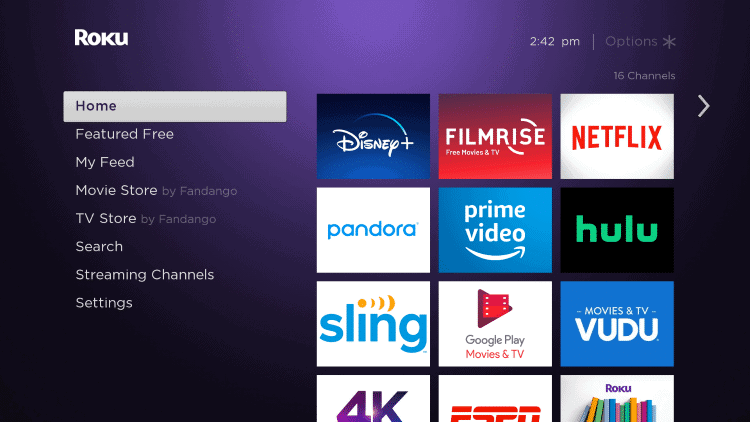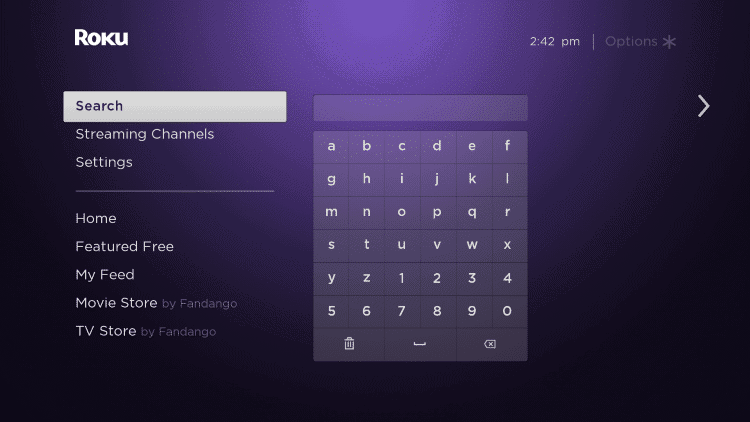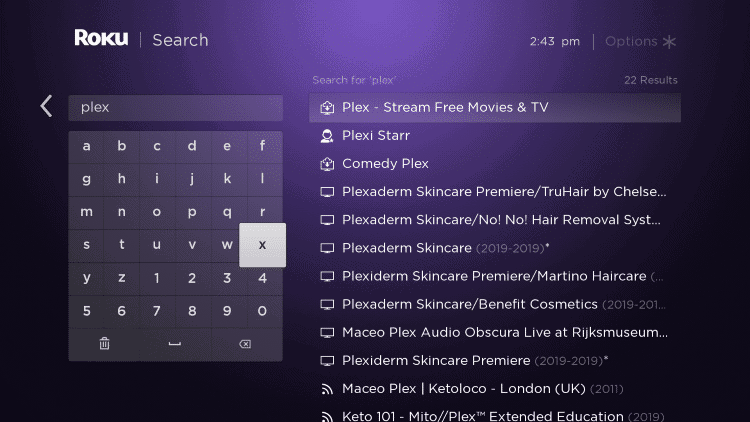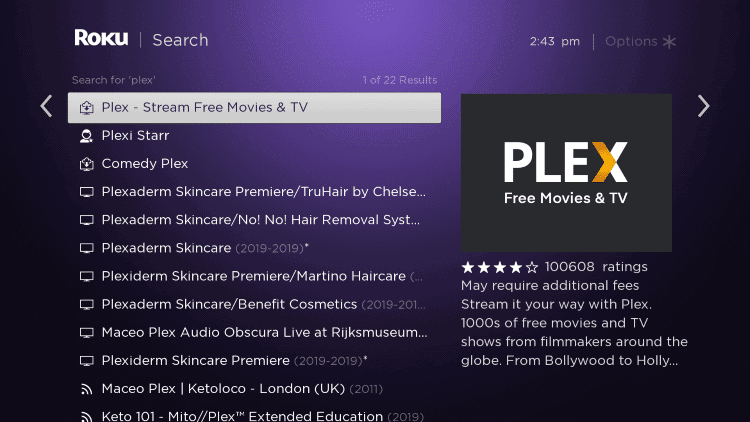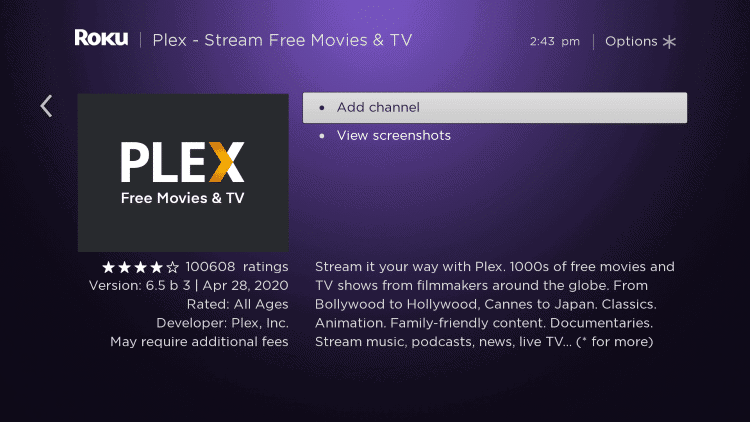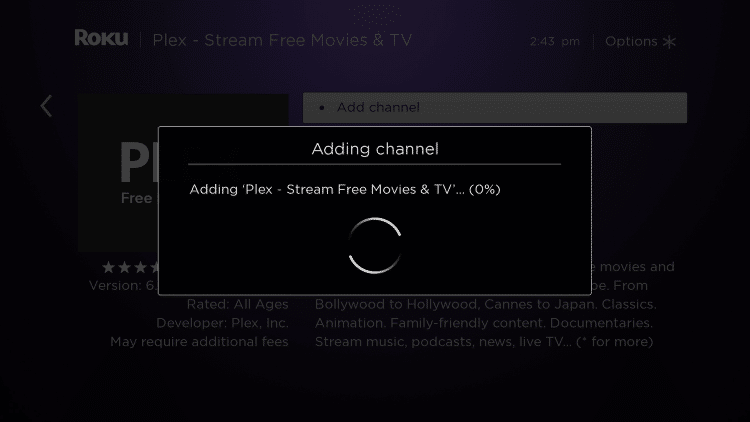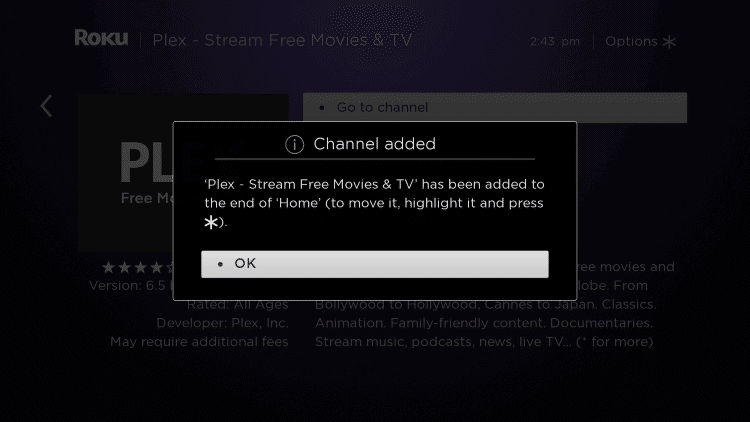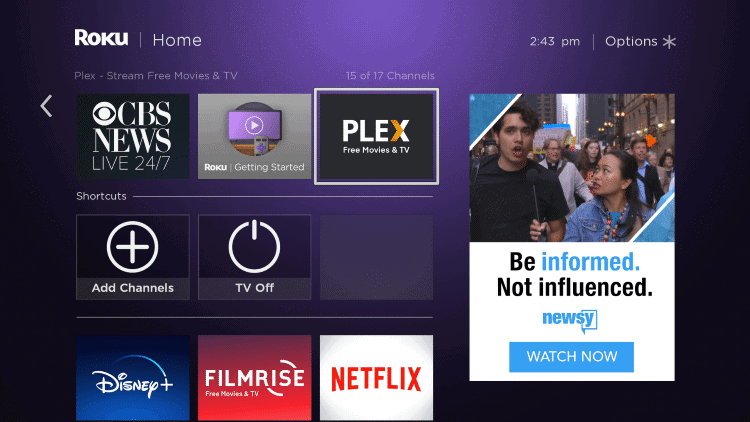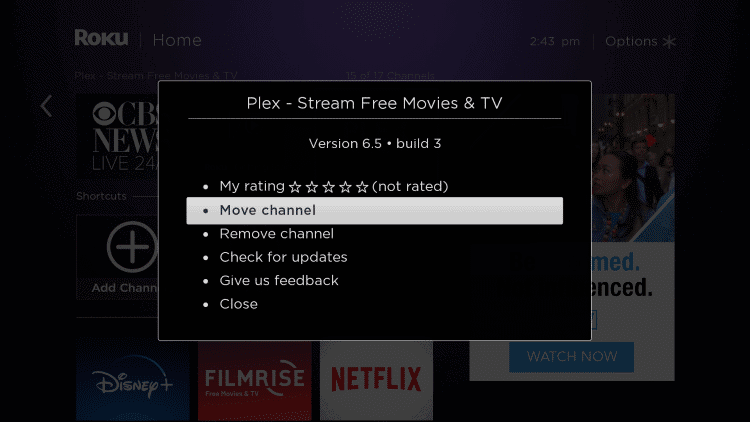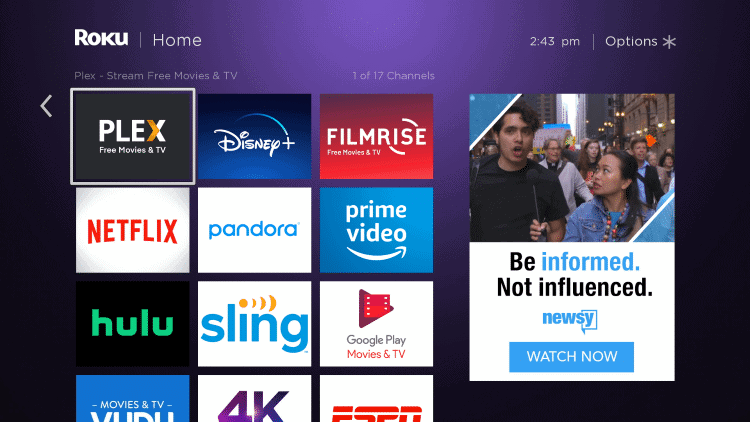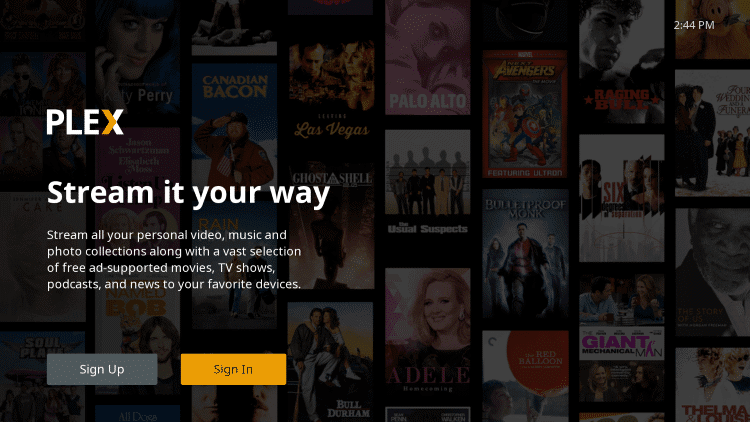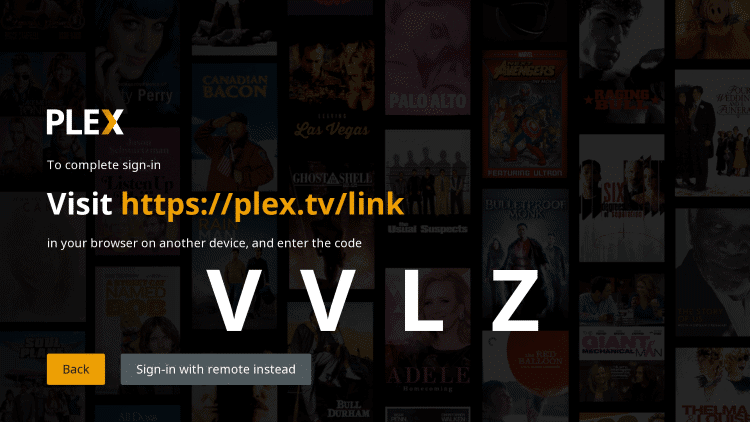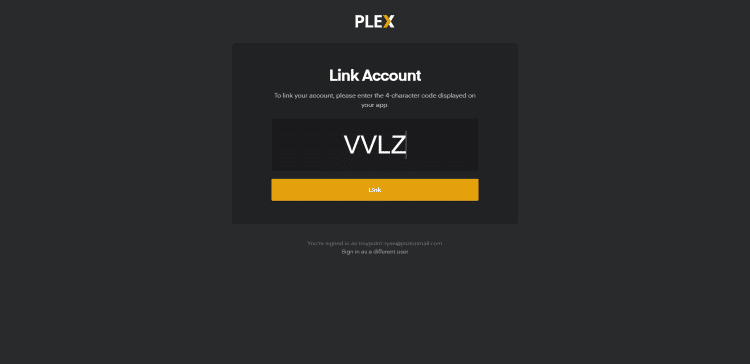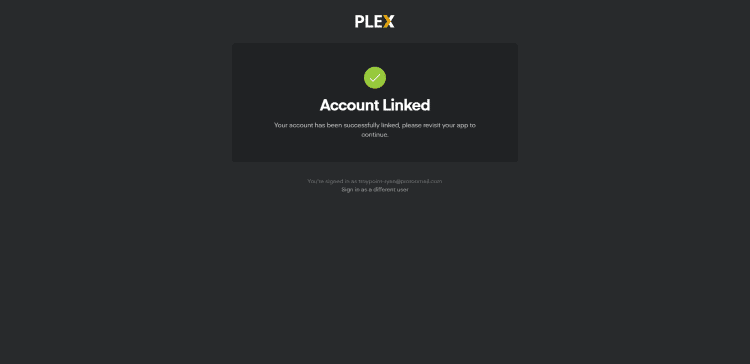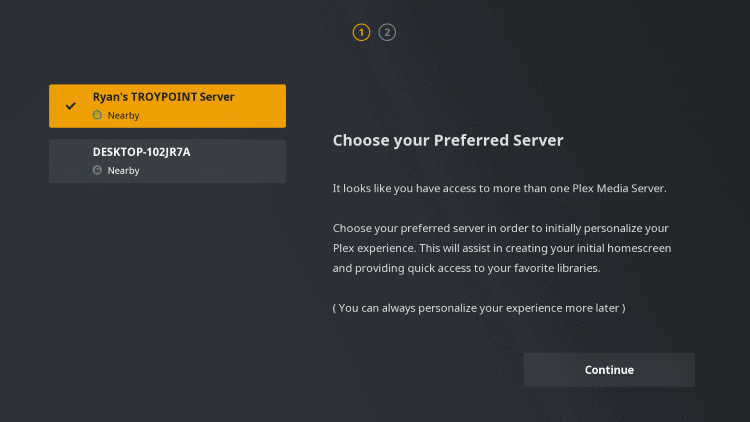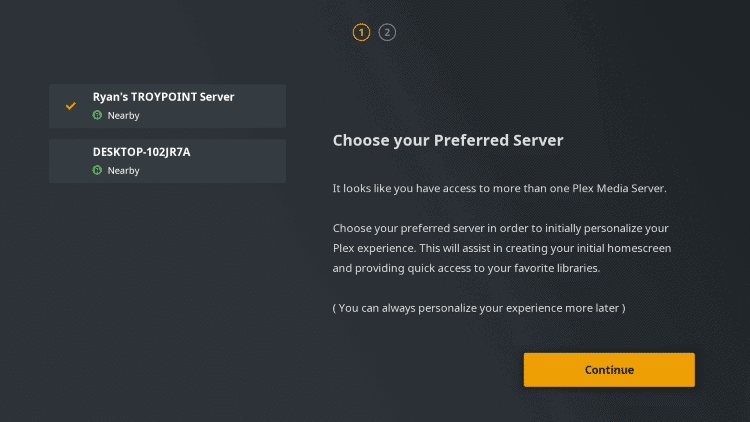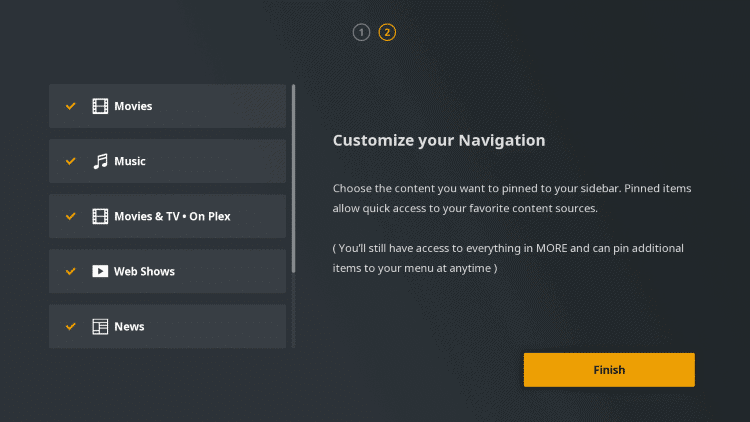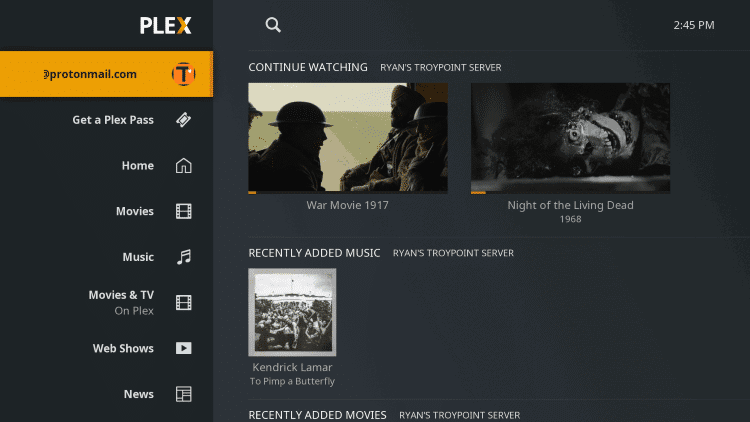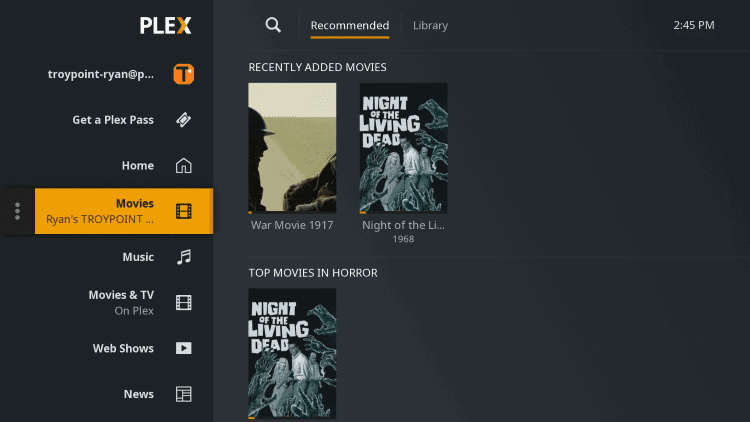How To JailBreak Roku
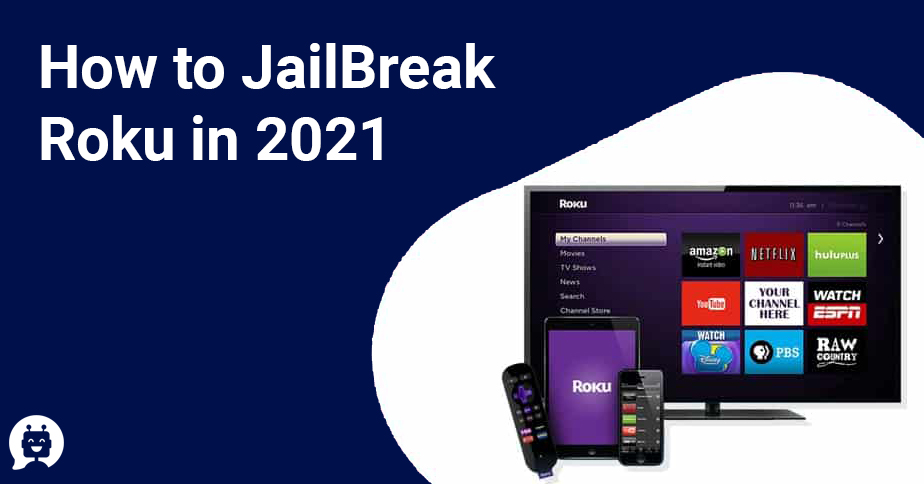
Roku is a convenient tool that makes it simple and economical for you to watch your favorite TV shows. Roku removes the need for cable TV and provides a one-on-one solution for entertainment. Every Roku app gives you access to free TV, live news coverage, sporting events, movies, and more.
So, now you must be wondering what is jailbreaking? Let’s get in details of it.
Table of Contents
ToggleWhat is Jailbreaking and can your jailbreak a Roku?
Jailbreaking refers to the process of editing your phone to gain access to the entire file system and eliminate any limitations on installing new apps. Jailbreaking popular media devices or smartphones and even consoles to add functionality that the provider wants to block.
Nevertheless, the Roku team guarantees that the Roku box or stick can not be tampered with, due to an impenetrable operating system. But, that doesn’t mean you ‘re not able to play with a few tried and tested ways to get the most out of it, without necessarily having to jailbreak Roku.
Technically, Rokus is jailbreak-proof since these devices run a closed operating system that is only open to licensed developers.
Ways to Jailbreak a Roku:
- Screen mirroring.
- Screencasting.
- Playing content via local network or USB.
- Using the Play On Roku feature via the Roku Mobile App.
Let’s dive in for more details:
1) Screen Mirroring
What you need is an Android smartphone or a Windows PC to use a Roku box mirrored screen. If you do this, anything that appears to you on your smartphones, such as Kodi streams, images, videos, and web pages, will be visible on your TV media display through the Roku box.
You’ll also be able to see your mobile screen this way. Nonetheless, you should remember that you won’t be able to perform any smartphone operation along with the length of the screen mirroring feature. When you continue to use your camera, the contents on the screen will stop playing.
2) Screencasting
Screencasting is another excellent way to avoid Roku jailbreak. Even, this approach only works with a couple of compatible applications. The downside to Screencasting is that Kodi is not compliant with the casting. Netflix and YouTube are compliant with casting, but the contents are shown without any menu bars or status icons.
Nevertheless, as the content starts to play, you will perform various activities, including phone-related activities, such as making phone calls, etc.
3) Playing content via local network or USB
Another choice is to play content installed on your Roku PC or media server over your home network. Evaluate to see if the Roku Media Player App has been pre-installed on your TV to do this. If you don’t, find it in the Roku Store and install it.
This software helps you to access music, images, and videos from PCs and media servers linked to the same home network. The software is also compliant with various media channels such as PlayOn, Plex, Serviio, Tversity, Twonky, and Windows Media Player.
Roku TVs also have a USB port for playback of the stored pictures, audio, and video files from an external USB flash drive. For USB playback, find the USB input at the back of the Roku TV and connect the USB unit.
When you do not activate the Roku Media Player app, you are prompted to download it from the Roku Channel Store. Once the Media Player is activated, the on-screen prompt will prompt you to start the USB drive.
4)Using the Play On Roku feature via the Roku Mobile App.
Similar to screen mirroring and screencasting, the Play On Roku feature allows you to view and transfer media from your smartphone to Roku using the Roku mobile app. Play On Roku supports the following formats of the file:
- Pictures: JPG and PNG.
- Video: MP4, MOV, M4V.
- Music: MP3, M4A.
JailBreak a Roku using Plex:
Step 1: On your Roku remote click on the home button.
Step 2: Scroll down and hover your mouse on search.
Step 3: Type Plex in the search box.
Step 4: Select Plex – Stream free movies and TV
Step 5: Click on Add channel
Step 6: Now you need to wait until the Plex channel is installed.
Step 7: Click on the Ok button.
Step 8: Move your cursor over the Plex channel and click on options.
Step 9: Select Move Channel.
Step 10: Now move your plex ahead of all your apps and click on it to launch.
Step 11: Choose Sign-in from the home screen of Plex.
Step 12: Make a note of the activation code that you can see on your window.
Step 13: Open the browser and provide the authorization code and then click Link.
Step 14: Once you are done with the above steps, Account Link will appear.
Step 15: Go to your Plex app and select the server of your choice.
Step 16: Simply click on continue.
Step 17: Customize your navigation and click on Finish.
Step 18: Select your Plex Media Server.
Step 19: Click on movies and then just sit-back and Enjoy!

Conclusion
So I hope my article will surely throw some light on how you can jailbreak Roku. I have unearthed the simple ways by which you can achieve this.
Enjoy your Roku!