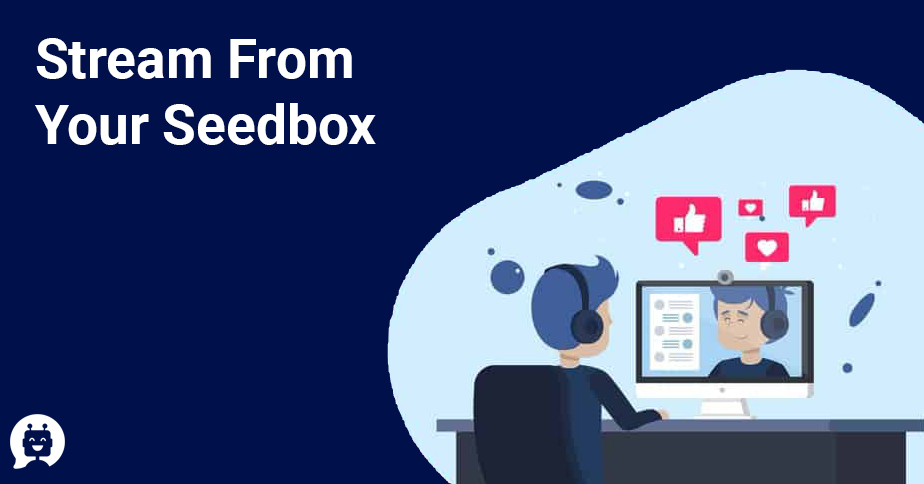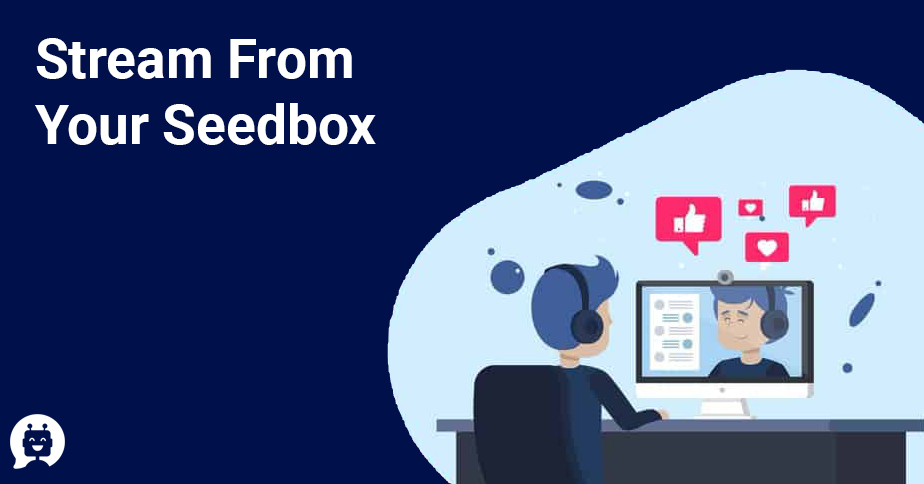You may also like
Seedstorm Seedboxes Review
One of the leading and cheapest seedboxes available in the present times. The data centers are located in Netherlands and United States […]
קבצי FTP מסידבוקס
1 הורד filezilla מפה FTP Seedbox Software הפעל את ההתקנה ופתח את filezilla. זה אמור להראות כך: צעד שני: מהמייל שקיבלת אחרי שנרשמת […]
This is a staging enviroment