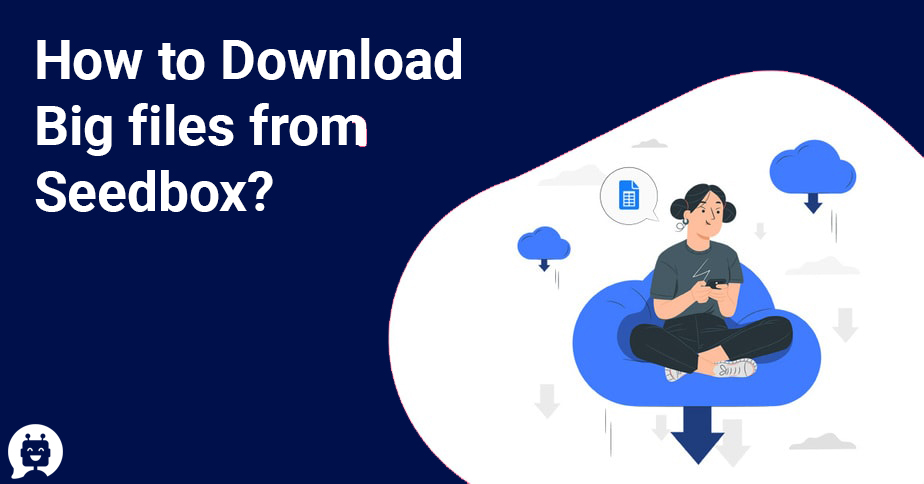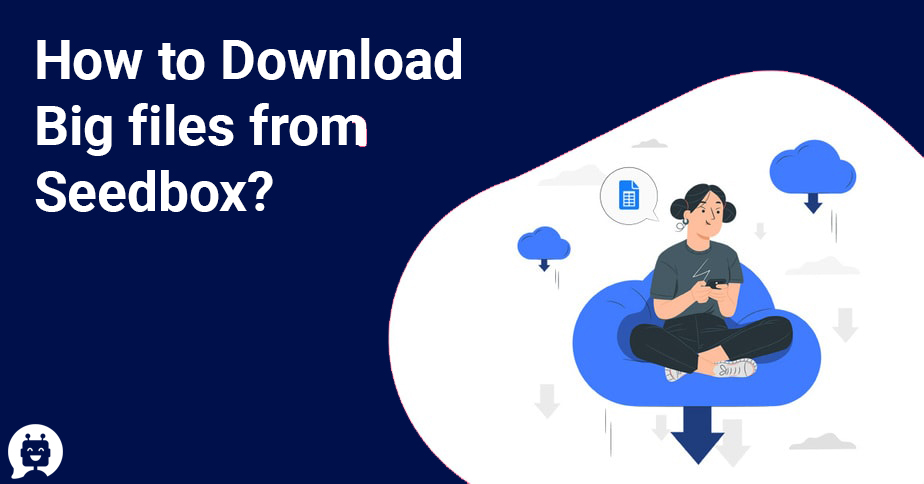There may be times when you want to download a movie or a file from your seedbox that is just too big! Maybe it is that Bluray movie that you do not want to stream at low quality and want to enjoy it in maximum quality. Then downloading is kinda the best option.
There are many ways you can do it but one of the easiest ways to download a file is using SSH and FTP. Now I know you may have some questions like what is SSH? How to use SSH? Which software to use for SSH? What is FTP? But don’t worry about it. I have explained everything that you need to know in this article.
Let me first tell you about the SSH and FTP first. Then we will move towards the steps you need to follow in order to download Big files from your seedbox.
What is SSH?
SSH a.k.a Secure Shell is a network protocol that can help you log in to a remote computer in our case Seedbox from your personal computer. It is a replacement of previously used protocols like Telnet. It is more secure than the methods that were used earlier. You can read about it more over here.
What is FTP?
FTP is File Transfer Protocol is a standard the protocol that is used to transfer files between client and server. In our case, you are the client and the server is your seedbox. You can even download files directly using FTP client that is available in your cheap seedbox client area.
The benefit of Using SSH?
We are going to use SSH to split a big file into multiple small files and then download them individually. Sounds Scary and complicated right? Believe me, it is not!
Steps to follow to split and download flies using SSH:
We are going to use PuTTY for SSH. PuTTY is an open-source terminal emulator that will help you to connect with your seedbox remotely. To work with PuTTY you need to download PuTTY. After you install it you will come across this window:
You
need to enter the Host Name(or IP address) to connect to your seedbox. The IP
address of your seedbox is available in the client area.
Once you enter the Server IP address in PuTTY, a new console will open and there you have to enter your login ID and password. This information is also available in your client area. While you are entering your password the characters won’t be visible so don’t worry. It is normal.
After you are logged in, you need to follow the following steps:
- 1. Type ls, you need to find the folder where your files are stored.
- 2. Type cd XXXX (cd is change directory), hit enter, where XXXX is the folder where your files are stored. For me its cd files.
- 3. This is generally the seed folder
- 4. So you should type something like CD Seed
- 5. If you are not sure then you can always ask your seedbox provider.
- 6. Type ls again to find the file or folder
- 7. Change directory if required
- 8. Now, enter rar a -r -rr10 -m0-v1000M whatever.rar xxxxxxxxxxxx
The last command looks very weird and confusing, right? Let me break it down for you:
- rar invokes the rar program (it needs to be installed, and any half-decent provider should have it installed)
- a adds file(s)/folder(s)
- -r (don’t forget the hyphen) recurses directories. In plain English, it includes all folders and files. Skip this if you only want one single file. For folders type a bit of the name then hit Tab until it completes. So for a folder called This is It, type This, then Tab, then It (if required), then Tab until you see the name.
- -rr10 (again don’t forget the hyphen) adds 10% recovery records, just in case something falls over you might just be able to repair the archive.
- -m0 stores files, no compression. You can go up to 5, but a crappy CPU will be maxed out if you do. If your server isn’t dedicated, keep this in mind.
- -v1000M splits files into 1GB parts
- whatever.rar is the name of the rar set. It will automatically add all the part numbers
- xxxxxxxxxxxx is the name of what you want to compress
Hit enter and wait, it takes a few mins. Then transfer the parts.
Well worth it for the big files!