How To Install Seedbox From Scratch Script
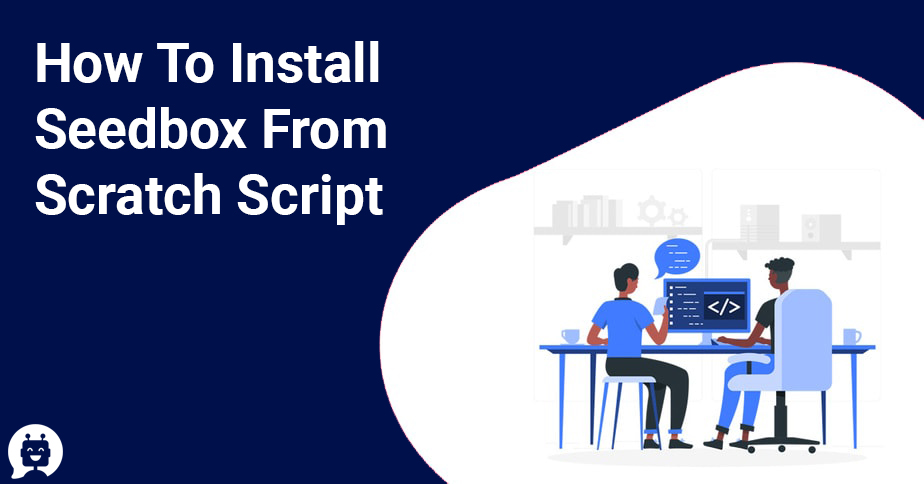
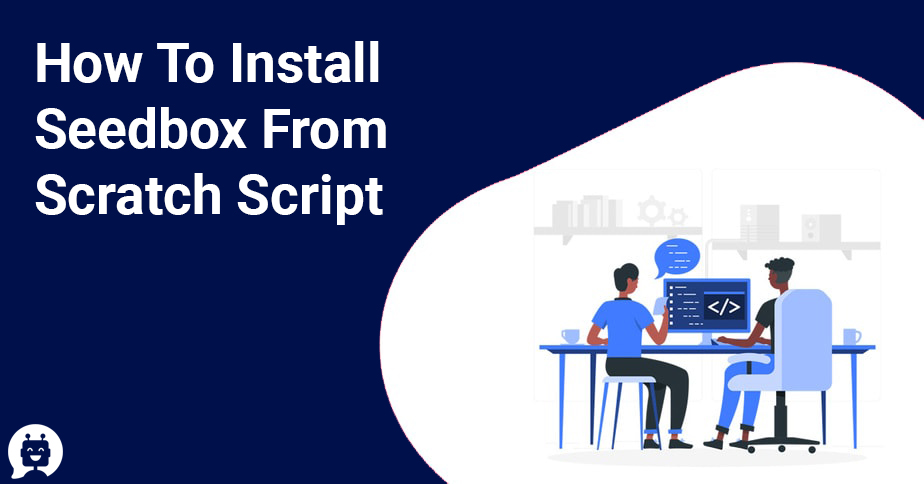
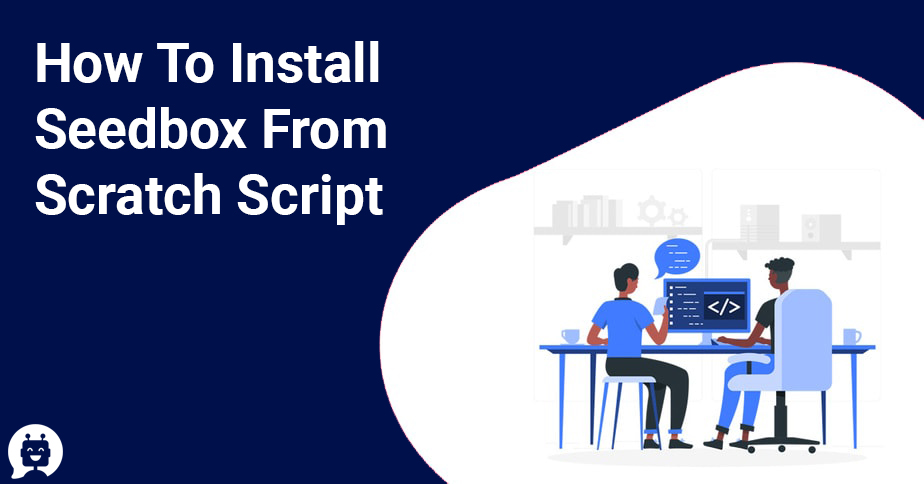
Table of Contents
ToggleThis unattended script intends to automatically install a fresh multi-user seedbox and it was initially 100% based on this Copper’s setup tutorial: Dedicated server /Kimsufi /OVH /Seedbox setup – Rutorrent, Autodl-Irssi, ZNC, Ubuntu. The final result of your seedbox will be exactly the same and the changes we made in the original script were only to provide automation to the process, but one package was upgraded: Autodl-irssi is installed in version 1.31 and not 1.10. Changes were made to make it support a multi-user environment. So now this script is not 100% compatible with Copper’s tutorial anymore but it is mostly based on it.
Current Version: 2.1.9
Last stable version: 2.1.8
Installed software
– ruTorrent 3.4 + official plugins
– rTorrent 0.9.2 or 0.9.3
– libTorrrent 0.13.2 or 0.13.3
– Deluge 1.3.5 (current stable) multi-user
– mktorrent
– JailKit (providing chroot jail)
– Fail2ban
– Apache (SSL)
– OpenVPN
– PHP 5 and PHP-FPM (FastCGI to increase performance)
– Linux Quota
– SSH Server (for SSH terminal and sFTP connections)
– vsftpd (Very Secure FTP Deamon – for users jailed and non-jailed)
– IRSSI
– Webmin (use it to manage your user’s quota)
– sabnzbd: Ubuntu PPA Repository – SABnzbd
– Rapidleech Main ruTorrent plugins auto tool CPU load, disk space, erase data, extratio, extsearch, feeds, file drop, file manager, GeoIP, history, logoff, MediaInfo, media stream, RSS, scheduler, screenshots, theme, traffic and unpack.
Additional ruTorrent plugins
– Autodl-IRSSI (with an updated list of trackers)
– A modified version of Disk Space to support quota (by me)
– Filemanager (modified to handle rar, zip, unzip, tar and bzip)
– File upload
– Fileshare
– MediaStream (to watch your videos right from your seedbox)
– Logoff
– Theme: Obli
Supported Operating Systems
Ubuntu Server 12.04 – 64bit (tested on a VirtualBox VM)
Ubuntu Server 12.10 – 64bit (tested on a VirtualBox VM)
Ubuntu Server 12.04 – 64bit (OVH’s Kimsufi – Precise)
Debian 6.0 – 32 and 64bit (OVH’s Kimsufi – Squeeze)
Step 0 – Warnings
If you have any problems, please first read THE FAQ: FAQ
If you don’t know Linux ENOUGH: DO NOT install this script on a non-OVH Host.
It is doable, but you’ll have to know Linux to solve some problems. DO NOT use capital letters, all your usernames should be written in lowercase.
DO NOT upgrade anything in your box, ask in the thread before even thinking about it.
DO NOT try to reconfigure packages using other tutorials.
Step 1
Install your operating system on a computer or a virtual machine
(all my tests were made on a virtualized [VirtualBox] operating system)
Step 2
Login to your server using an SSH client (PuTTY) using your root account, this also will be your seedbox username.
Step 3
Download the script and run it. Just copy and paste those commands on your terminal
Code:
wget -N https://raw.github.com/Notos/seedbox-from-scratch/v2.1.9/seedbox-from-scratch.sh
time bash ~/seedbox-from-scratch.sh
Step 4
Just answer all script questions.
Step 5
Cross your fingers and wait for the installation to finish, this may take a while and an automatic reboot of your server will occur at the end.
Step 6
After reboot, use a browser (Firefox, Chrome…): To access your seedbox
http://ip-addres-of-your-server/rutorrentTo view info about all your users
http://ip-addres-of-your-server/seedboxInfo.php
Step 7
ENJOY IT!
To access services installed on your server
ruTorrent
URL: https://<Server IP or Server Name>/rutorrent
U: <username>
P: <rutorrent password>
FTP
– SSH IP: <Server IP or Server Name>
U: <username>
P: <password>
Port: 21976 (or the one you typed during setup)
Protocol: SFTP – SSH File Transfer Protocol (not “FTP”)FTP – vsftpd
IP: <Server IP or Server Name>
U: <username>
P: <password>
Port: 21201
Protocol: FTP
SSH
IP: <Server IP or Server Name>
U: <username>
P: <password>
Port: 21976 (or the one you typed during setup)
Note that root login is disabled. Log in as the user you created in the first steps and prefix a command with “sudo” if you need root privileges. Webmin
IP: https://<Server IP or Server Name>:10000
U: <username>
P: <password>
Port: 10000If you are a Kimsufi user, your <Server Name> should be something like ksXXXXXX.kimsufi.com.
http://support.suso.com/supki/SSH_Tutorial_for_Linux This document covers the SSH client on the Linux Operating System and other OSes that use OpenSSH. If you useWindows, please read the […]
To be honest for a company to provide you free seedbox is a not a sustainable option because server space and high […]