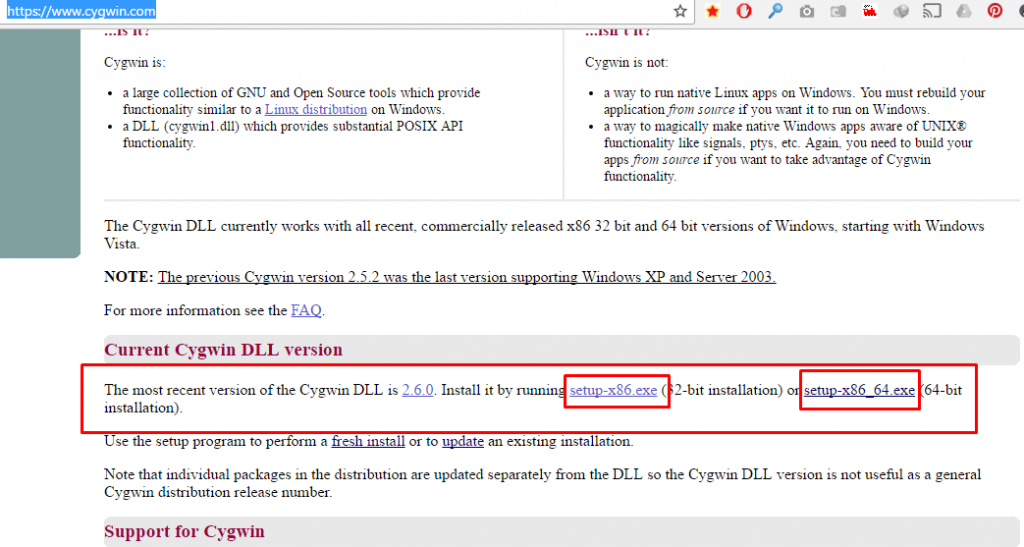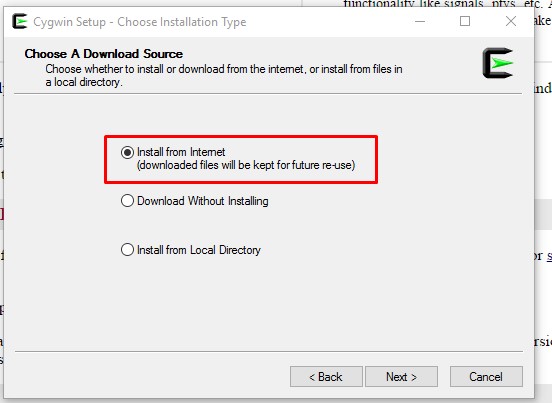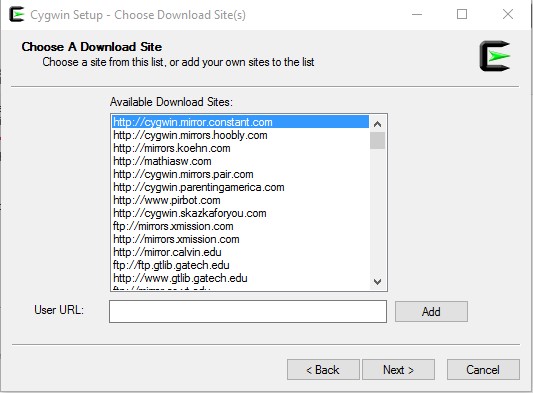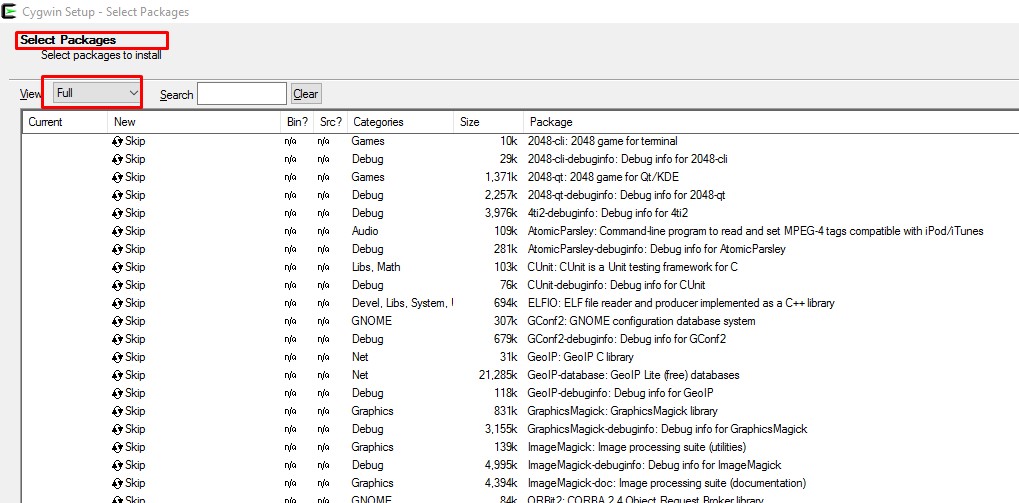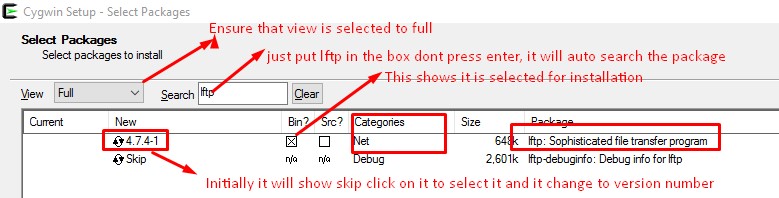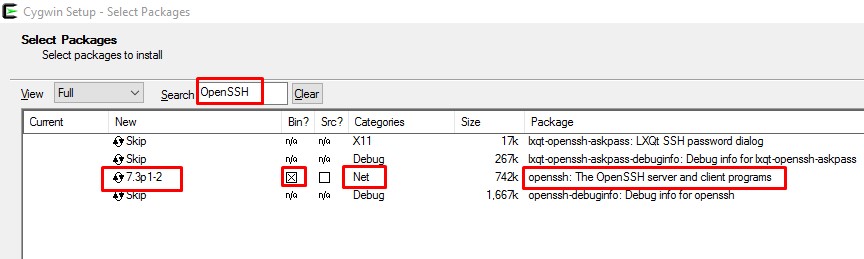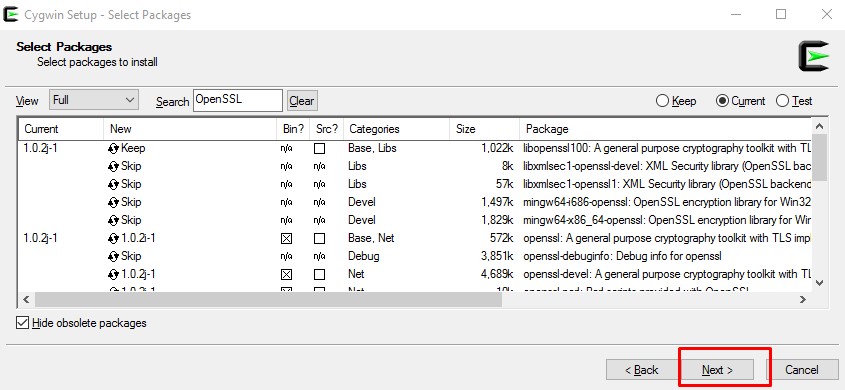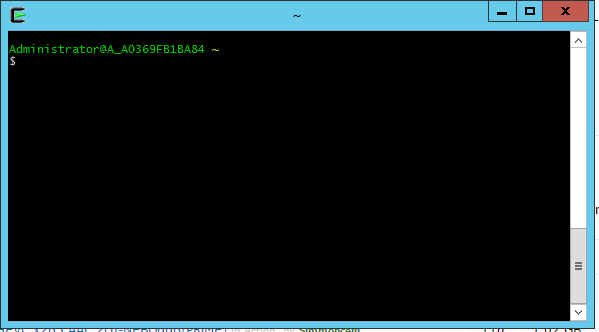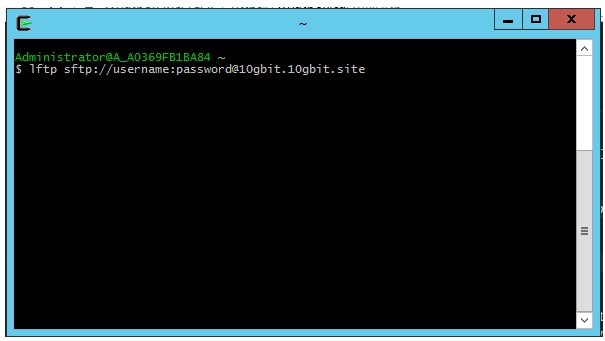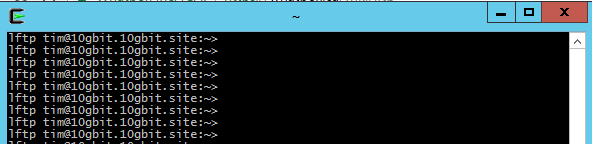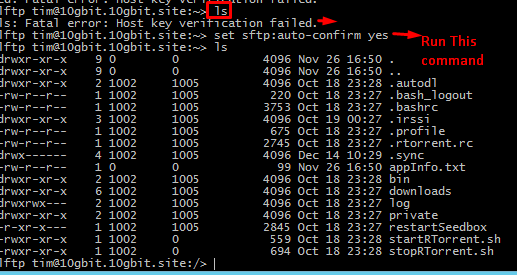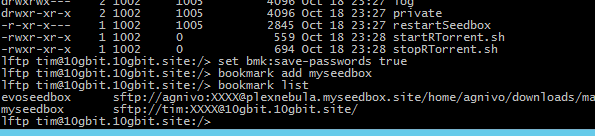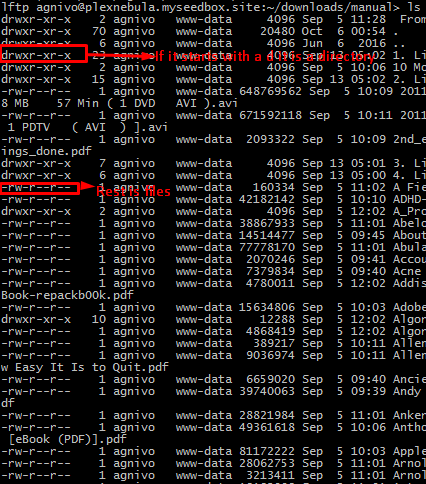LFTP Multisegmented With Seedbox


LFTP is a great free tool for transferring your files from your seedbox to your computer. recently a lot of users have also mentioned us sometimes they face lower speeds the good option to mitigate the situation is either to use cuteftp or IDM , though these two are great tools LFTP beings some real benefits which you cannot get in any of the other apps.
The benefits of using LFTP on your system are as follows.
- It is free software and has no no premium to pay for the software.
- It has more customization options also can be used to auto mate transfers etc.
- Can process very large number of segment in one go.
- Very light in resource usage.
Cons of using lftp
- A bit complicated to set up.
- Needs command line instead of GUI to process things.
In this tutorial we are going to make it easy for you to use lft from set up to running it to download files and folders from your seedbox.
Windows in itself does not support command line lftp so you would need a a command line tool for using lftp, it is called Cygwin, There are some elements to the dependencies that lftp requires which you would need to install to use lftp conveniently.
Step 1. Go to lftp downlaod page here : https://www.cygwin.com/ choose 32 or 64 bit version depending on your
Run the setup and select Install from internet
Use the default mirror and select next
Once you reach this screen remember to set the view to full
Now we will setup dependencies for lftp in cygwin from Net category
In the search button put lftp
2. The second package you need to select is : OpenSSH
3. The third package you need to select for install is : OpenSSL
Now all 3 packages are slected
Press next till the setup is complete.
All is done now , now run cygwin
the screens should look like this
First step is to login to sftp on seedbox via lftp
The command is lftp sftp://username:password@yourserverhostaddress ( Host address you can find in the initial email that your receive. )
It would look like the screenshot below
Once you login it should look something like this
No we can run the command ls to check the contents in our seedbox , but it would give and error
ls: Fatal error: Host key verification failed.
So run the command : set sftp:auto-confirm yes
And then run ls
All is set now , You can now bookmark the lftp for easy access
Run : set bmk:save-passwords true
Then run command : bookmark add myseedbox
To check your bookmarks anytime in cygwin run : bookmark list
Now that setup part is done we will teach you how to navigate the files and folder in the seedbox system and also in your local system within cygwin
First we will tech you how to navigate folders within your seedbox , so you can browse to folder where you have downloaded the files
so if we want to browse to the folder we would run command : cd /downloads/manual
to go a level up use command : cd ..
To check the contents of your manual folder run command : ls
Now let see how we can navigate to folders in our pc with cygwin :
Now that you know how to use the navigation to folders and listing files in a folder etc , Now we will explain you how to transfer them.
The initial set up would require you to browse to the folder where you want to download the files/folder in your computer and browse to the folder where you have your content in your seedbox, you can review the earlier steps here for it.
- Transferring files from seedbox to your folder on your computer
To get a listing of files and folder you can use the command ls for listing them, once you have the name of the file you want to file
Run command : pget -n 10 filename ( where 10 is the number of segments you can test from a range of 5-32 for which gives you the best results
As you can see if a file has multiple words then you have to use auto completion using tab key .
For example in this I typed Rege and then tab key it , the command line will automatically complete the rest in the format required. It is recommended to type up to 4-5 keys for tab key to properly identify the file / folder and load it.
2. For folders the process is similar but you have to use the mirror command
Run command : mirror -n 10 foldername
remember to use tab key for foldername with multiple words directly copying the folder name wont work because the input requires to be in certain format as explained in files.
To check the jobs running run command : jobs -v
Try experimenting with various number of segments to determine your optimum segments in gneral 10-32 is recommended depending on your network speed ,
If you have further queries put it in comments we will add it in the tutorial.