How To Setup And Use RSS Plugin (RuTorrent)
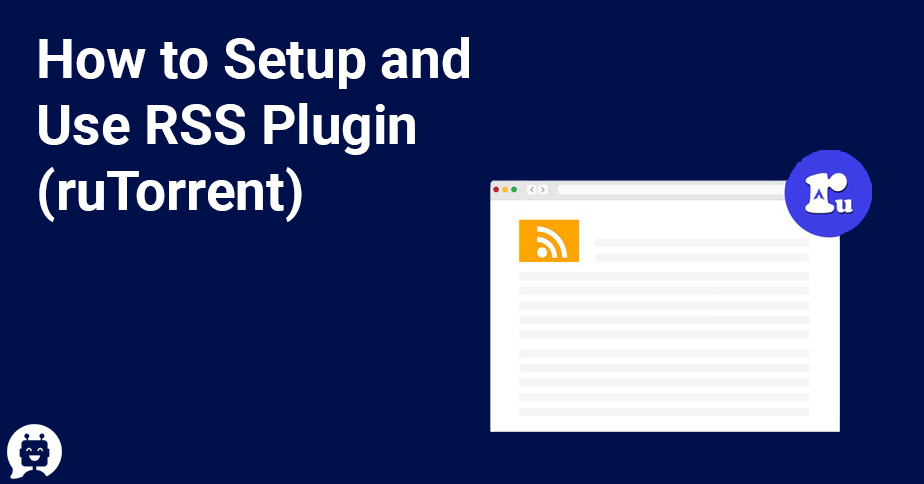
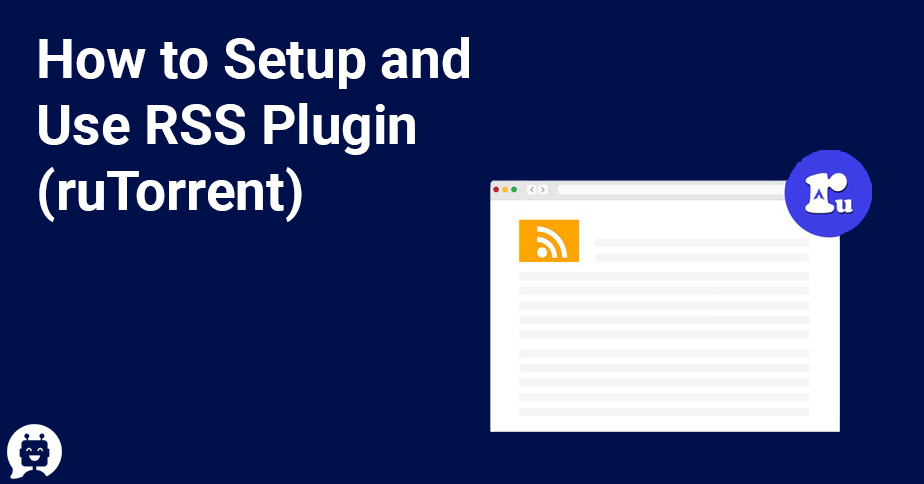
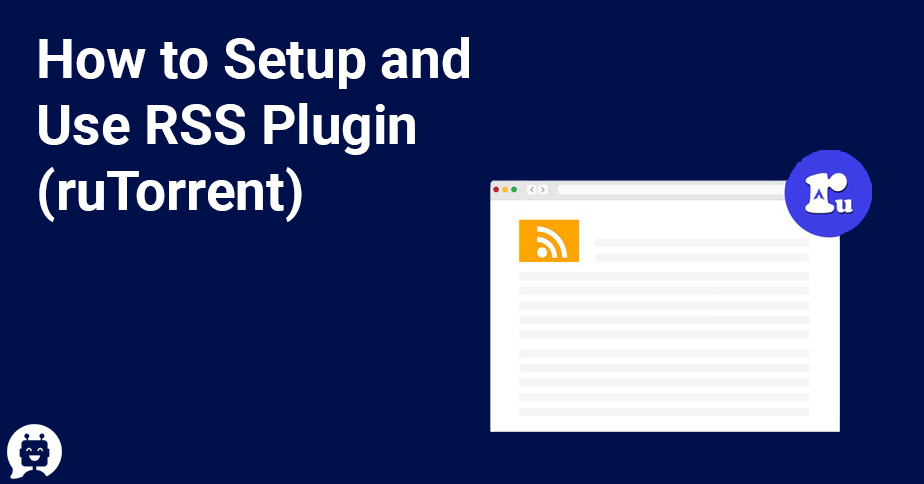
Rss feeds are a great way to keep track of downloads they can help you to maintain ratio seamlessly without going to the individual sites , also it helps in getting the latest update on what new torrent has been added to the tracker that you can download and which might help in boosting your ratio.
You can do this by two means
1. Add feed button in the Menubar
2.Right clicking on bottom left area of RSS feed box to add feeds.
Which will open the below window:
Generally the private torrents have a link for for links whre you can find links for RSS, there are two types of RSS feed WEB and Download , choose the download feed the normal web feed will give you error
once you have put the link click okay if you feel like putting an alias you can add it
Once the RSS feed loads right click on the specific rss feed and click download and it will start downloading, if sometimes it dosent work you can right click and open it in a browser and then download the torrent and then add it to the download.
If you have done the steps right it will open up this screen
you can choose the directory or let it install in the default directory.
If you have selected not to download the torrent automatically then the torrent will be indexed but in stopped mode
If you want to download automatically use RSS download manager as shown here
To get option for RSS download Right click “All Feeds” as shown below.
Which will open up Filter manager which will give you multitude of options on how to regulate the downloads. the various options are described as below:
1) Add: This adds a new filter rule
2) Filter: This is where you put the filter regex
3) Exclude: This is where you put the exclude regex
4) Check Fields: This is where you decide what the filter should match against
Title Field: This is the title of the RSS entry
Description field: This is the description data for the rss item
Link Field: This is the http link for the rss item
(The default is to use only the title field, if you use the others, make sure you know what you are doing, otherwise it could lead to unwanted matches)
5) Directory: This is the save path for the torrent data, having _getdir plugin helps here
6) Match Interval: This is the rate at which the filter will download new torrents (the default is always)
7) Label: This is the label for rutorrent, used mainly to sort the list of seeding torrents (note: if you use auto-tools, and leave this blank, it will automatically label the torrent based on normal auto-tools rules)
8 ) Ratio Group: This is the ratio group you want the matched torrents to be in
9) Channel: This is the download/upload channel you want the matched torrents in
10) Download options: These define behavior for matched torrents, don’t add the torrent’s name to path or don’t start download automatically (torrent added to list in “stopped” format)
So, to add a filter, just click ADD, (1) this will create a new, empty filter rule. Put your regex filter in (2) (note: regex filters need to be enclosed in “/” tags like this: /somefilter/ though i recommend using /somefilter/i because the i turns on case insensitivity. )
If you want to exclude items, of course you can use normal regex for this, but it’s much easier to use the Exclude (3) filter (this will still require regex here but it’s much less complicated than trying to include the exclude in your normal filter)
for 4) I just use the default. There are situations where you will need to use the other checkboxes but they are very few and far between, and pretty complicated. It’s much easier to just use the default setting here, which is “check title field”
5 of course is the download path, i tend to use auto-tools so i have label directories set up…but anything your rtorrent user has permission for is fine here
for 6, i use the default mostly, but your needs may vary. This basically decides how often a filter should be matched. The default is “always”
anyways, most of the rest has already been explained or pretty self explanatory. Here is what a filter might look like:
You can add as many filters as you like. To disable a filter, you can click the check box next to the filter’s name.
You might want to remotely initiate the process of download or, give other people to remotely add torrents to seedbox without them […]
Eğer Amerika , Avusturalya ve Avrupanın bölgelerinden bir müşterimizseniz ve ağınızı paylaşmıyorsanız FileZilla ile indirme yaparken yavaş hızlar alabilirsiniz.Bu problemin çözümü CuteFTP […]