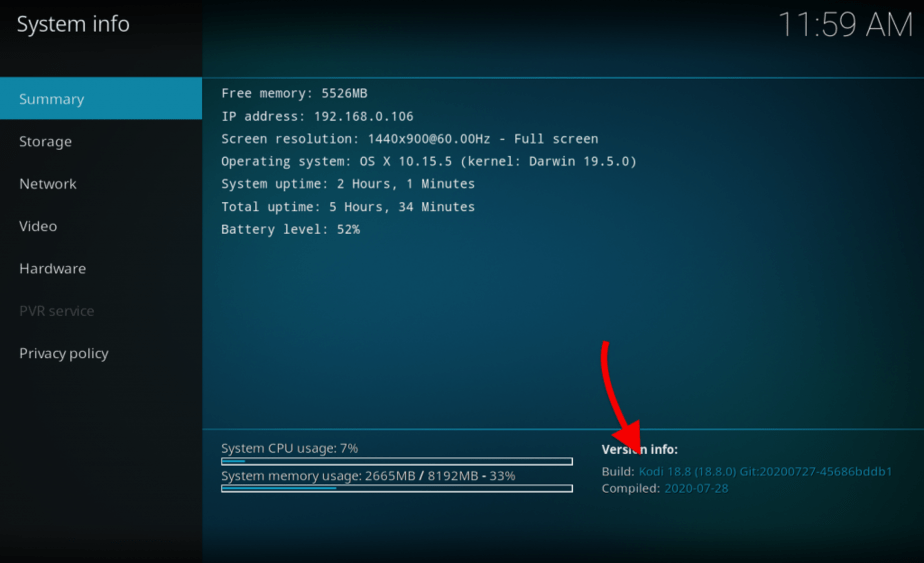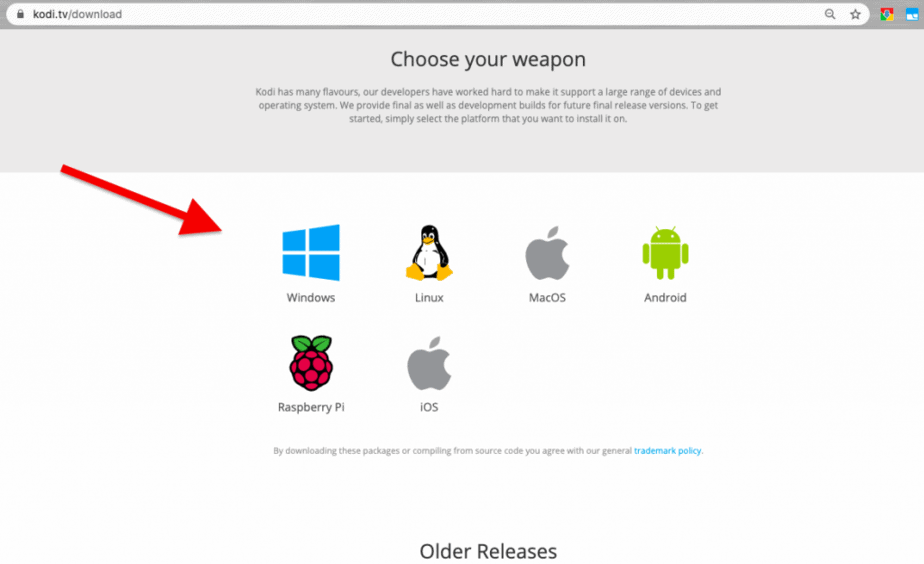How To Use Kodi – The Ultimate Kodi Guide
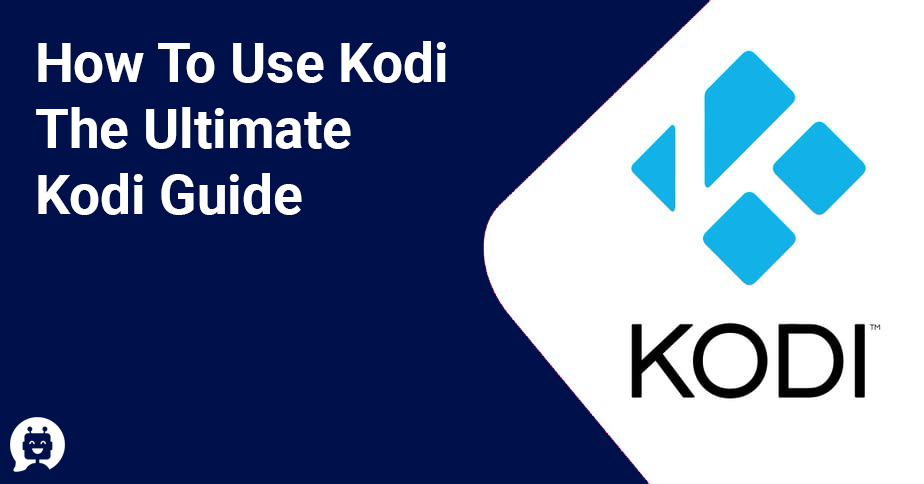
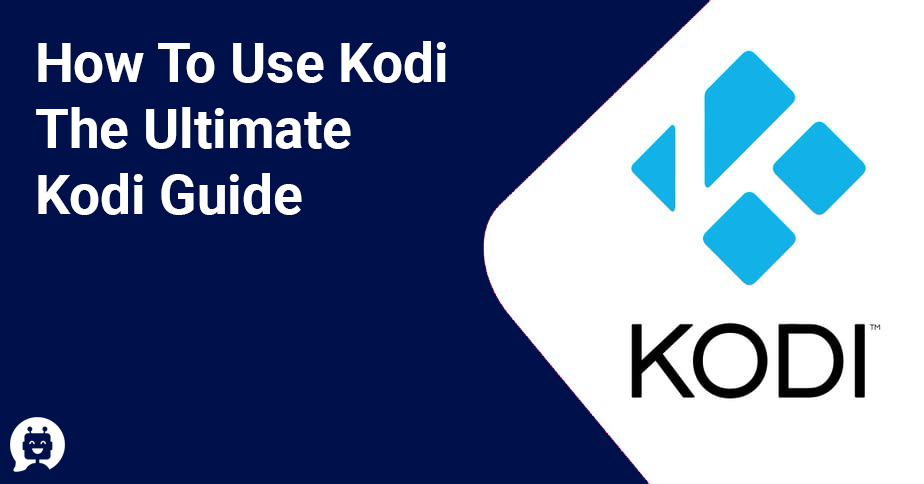
Kodi streaming is nowadays one of the few popular media center applications that many people go-to when it comes to entertainment. Kodi is easy to install and use and is compatible with most operating systems and devices, including smart TVs, Firestick, Roku, Android boxes, and more.
Kodi is one of the best free places for entertainment. The open-source community actively creates add-ons and plugins to improve the experience of Kodi. It’s understood that the group is very supportive and welcoming towards its new users.
The truth is, Kodi’s a smooth application. It will be noticeable as soon as you activate it because it offers a user-friendly interface. This medium can only be learned by reading a detailed Kodi complete setup guide like this one. Don’t worry; I will be taking you to step by step through the whole procedure. So let’s begin our Kodi journey.
- What is Kodi?
- What can Kodi do?
- How to work with Kodi? Kodi Functionality
- Can Kodi stream Live TV?
- Is Kodi Safe and Legal?
- Which devices does Kodi support?
- Installation technique of Kodi on different devices
- Add-Ons for Kodi.
- How to use Kodi?
- Kodi Skins and Builds
- Seedbox for streaming with Kodi
- How to install add-ons on Kodi?
- Download subtitles for TV shows and movies
- Kodi Troubleshooting
- How to Uninstall Kodi?
- How to Reinstall Kodi?
Table of Contents
ToggleWhat is Kodi?
Kodi is one of the most common applications for home theatre. It’s been around 15 years now, and it’s been through a lengthy process of development and initially developed as an application that expanded the functionality of Xbox.
Kodi comes with its user interface and integrates with the utilities you already use, both local and network storage. But be aware it doesn’t come out of the box with content. There are also a few third-party add-ons that are some of the best ways to use Kodi and to enhance your experience.
What can Kodi do?
When you’re thinking about how to use Kodi for movies, wonder what Kodi can’t do could be better.
Kodi can play various formats of music, including AAC, MP3, etc. Kodi can also tag multiple, multiple tracks and also has smart playlists.
With no surprise, Kodi works fabulously with Tv shows and thereby allows you to store your favorite programming. The TV shows segment supports posters and tags and will offer explanations and actors to show you.
Kodi can also steam your pictures. It lets you import images into a library, and, among other features, start a slideshow.
If you want to watch live TV, then Kodi is the best option for you because it lets you stream and record live TV from their software. You just need to use the backend services that provide support to this feature of Kodi. Some of them are MediaPortal, MythTV, and so on that help you achieve this quickly.
How to use Kodi TV?
Kodi Live TV spilling is incredibly helpful for sports devotees, and it permits them not to miss any second of their preferred games activity. Kodi is likewise useful in watching content on request. Several Kodi additional items allow you to manage your preferred TV shows, films, and different recordings at whatever point you need them.
How does Kodi work?- Kodi Functionality
Kodi is designed to run on Android, iOS, Linux, macOS, Windows, and Raspberry Pi, meaning you can install it on all your devices and access this is how you can add content to Kodi and see wherever you are. This can also be installed on TVs, set-top boxes, mobile devices, and the Xbox One. The free software offers many of the functionality you’d find in the other applications, but because it’s a Universal Windows Software, Kodi says there are certain drawbacks to this.
You can see a banner when it runs on your computers which helps you to select photos, videos, music, and more. Only go to what you want, and upload your choice of content. The content may need to be stored locally somewhere, or on a network drive that you will be able to access from afar and across the home. Kodi will catalog all of your content and make it easily accessible on all software-installed devices.
Can Kodi Stream Live TV?
Kodi comes with personal video recorder features that enable you to record and store live content. To get that up and running, though, you’ll need to connect the PVR to a backend TV server that can broadcast live TV and archive content over the Internet.
Kodi deals with a wide number of PVR backends, so you’ll have to pick the correct one on your computer for the operating system. Kodi once again has a handy Wiki to fill in all the options for each operating system.
Is Kodi Safe and Legal?
Yes, it’s legal on Kodi. In reality, Kodi is a blank canvas, presented as-is, allowing you to do your entertainment as you wish. So it’s perfectly legal when you download Kodi, and get it up and running.
Nevertheless, Kodi can potentially be used to house copyrighted material that has been illegally downloaded. As described above with TVAddons, extensions can be used to access and distribute pirated content.
Which devices does Kodi support?
Instead of listing all the Kodi-supporting tools, the XBMC provides specific hardware and software specifications to let you know if it will operate.
If your computer is jailbroken, iOS users will have the best chance to run Kodi on their iPhones or iPads. Nevertheless, on the Ios side, you just need to run Android 5.0 or later, and install the app via the Google Play marketplace.
Kodi also deals with Apple TVs of the fourth generation, as well as Apple TVs of the second and first-generation.
Whether you want to run Kodi on Linux, you’ll need to have an Intel Pentium 4 or newer and graphics cards crafted in the last decade. You should also be given 4 GB of hard drive space.
On the Mac side, plan to have Kodi up and running on or newer to Mac OS X 10.7 (Lion).
This is how you can complete setup Kodi for windows. Windows users will need Windows Vista or later to run Kodi on their devices.
If you’re hoping to get Kodi to run on other equipment, such as televisions and other computers, you’ll need to check out this Wiki about which software you may need and how to get it finished.
Installation technique of Kodi on different devices
You can install Kodi on Windows by uploading a file and installing the program using the EXE file from its official website;
Kodi’s built with a mountable DMG file on macOS. All you need to know is how to download that file to your Applications folder and install it;
Kodi’s update for Linux depends on which Ubuntu version you are using. In this Kodi beginners Guide we had discussed a variety of different versions;
Now Kodi can be mounted on a Raspberry Pi. If you’re not afraid to set up your machine, then go for it. That can be an incredibly fun and rewarding project.
How to use Kodi on firestick?
You can also install Kodi on a Firestick while thinking about fun projects, and use this feature on your big screen TV.
You can download Kodi for Android from Google’s Play Store. This mobile platform is known for its openness, and therefore, you can install various add-ons and customizations as well.
iOS for Apple is not as open as it is for Android. That’s why you can install Kodi on iOS to sideload this app to your iOS computer using many developer tools.
Kodi became a native application to the Xbox platform a few weeks ago. Here’s how to run Kodi (S and X) on Xbox One.
Add-Ons for Kodi.
Kodi comes with a large variety of add-ons to enhance the overall experience of using the app. The add-ons run a wide variety of applications, ranging from necessary screensavers and weather apps to devices that improve the experience of program viewing.
In the video page, you’ll find some channels that can be added to the package, such as Bravo, ABC Family, and DIY Network. There are also applications for streaming podcasts, such as the Apple iTunes Podcasts alternative, and programs that show lyrics for every song you play. With a Twitter Feed add-on, you can also keep track of what’s happening on social media.
Independent developers who have little to do with the XBMC Foundation build the add-ons. So, your mileage may vary, so it may be better to check out Kodi forums and other places to make sure the software you’re about to download is very legitimate and works as you like.
Kodi has recently entered a Twitter spat with TVAddons, a repository for users to install extensions from third parties atop Kodi.
Kodi argues that TVAddons is causing “misery” to its users because of a spate of lawsuits being filed by the entertainment industry against the privacy concerns service. Apparently Kodi would like to see TVAddons close its doors, but TVAddons insists that nothing is wrong with that.
How to use Kodi?
This application is incredibly intuitive and easy to use as I hope you will realize by the end of this Ultimate Kodi users Guide. I agree however that you need some guidance to take advantage of any function Kodi has to offer.
Once you download Kodi, there are generally several steps that you need to do. It will help you make Kodi barebones a strong media center. Let’s see how to do this below:
The first move is to download and install Kodi into your operating system;
You’ll then need to import your local content library to Kodi. This will allow you to organize and play various kinds of media files using this application;
First, don’t forget to take advantage of the addons, skins, and builds from third parties. It can be used to improve the user experience and to customize Kodi for screens and input methods of various sizes.
Lastly, make sure to check the settings for this application. Here is where you can customize Kodi and fine-tune it to your needs. Some options can be deactivated while others can be used to achieve better performance.
Kodi Skins and Builds
You can customize Kodi in different ways besides using add-ons. This is why we shouldn’t forget to mention skins for this awesome framework and builds.
Skins can transform the interface on your Kodi. It does not add any new features but changes the overall interface instead. What some of the best Kodi skins can do is impressive though. Note that some are better suited for large screens, while others are great for tablets and smartphones.
Builds changes to how your Kodi looks, too. You can think of them though as skin variations and builds. Once you install a build it will fully alter the configuration of Kodi. Moreover, you’ll be given access to various add-ons.
Seedbox for Streaming with Kodi
Seedbox enables you to create your own online film/music libraries and to incorporate streaming capabilities via the protected protocol. For Kodi, you can access your own media from your remote seedbox, without the need for unofficial unreliable add-ons.
How to install add-ons on Kodi?
There is no general thumb rule on how Kodi add-ons should be installed — all differ according to their features, OS, and Kodi edition. But in general (with newer versions) you can get them from the Kodi website, and install them.
Let’s see the step-by-step process:
- Go to Systems and then add-ons.
- Click on “Install from repository”.
- You will see different categories on the list, and now you can simply install what you want to.
Now, let’s see how to install OpenSubtitles add-on for Kodi:
- Open the www.opensubtitles.org and create a new account to register for their service. Log in with the username as=nd password as per the instructions.
- Go to System > Add-ons > Subtitles > OpenSubtitles.org. The add-on will begin to install once you have clicked install.
- Configure the login details by clicking on the configure button.
- Write your username and password again as you have mentioned before.
Download subtitles for TV and movie shows:
- Go to System Settings. Go to Player
- Then go to Language and then Download Services.
- Go to Default TV show and select OpenSubtitles.org
- Just check that OpenSubtitles.org is the default download service for subtitles.
Kodi Troubleshooting
1. Kodi keeps crashing and freezing.
When you start using Kodi and load large media file libraries you might face some freezing and crashing. This is a resource-intensive process, so give Kodi some space to work while you search and load files-leave it alone! A new update, a new add-on, build, or skin is another common cause for crashes.
What should you do?
Uninstall add-ons, models, and skins. A new, particularly unstable unofficial add-on can cause crashes, freezes, reboots, etc. Uninstall any new add-on that you think can trigger the problem, restart Kodi, and try again.
Disable Acceleration Hardware. Kodi will accelerate hardware on your device, by default. It uses your GPU to perform graphic-intensive tasks such as streaming images, movies, games, etc. and helps to free your CPU from certain processing. Although this is nice, it often causes Kodi to freeze or crash, and also causes faster degradation of your smartphone or laptop battery.
Update Kodi or Reinstall it.
Updates vary from OS to OS and are set for automatic installation. If Kodi isn’t updated for any reason, your best bet is to go to the official Kodi website and search for new releases or updates. If its official website contains a newer version, replace it. Often, app stores are simple and convenient — see Windows Store and the Google Play Store, too. Kodi is available in those stores and can be updated with a single button press.
2. Kodi does not stream content.
If you can’t stream multimedia content, or you might see the “No stream available” error, there may be many reasons for this problem:
Check the network settings: Where do you stream from? Is it over a Kodi add-on from a remote server? How to setup the Kodi server? If you are streaming from a remote server, check the settings in your network. If you are using a proxy server or a VPN to act as a communication portal between Kodi and the remote server, please check their login information.
Direct Play is substantial in bandwidth. Sadly, Kodi has no transcoding mechanisms, so it’ll only direct whatever you stream. It will restrict the resolution (downscale) to support small-screen mobile devices but will not change their bitrate and resolution according to bandwidth. If you are trying to play a 4 K video with a slow 1Mbps at a standard video rate (35-45 Mbps), you’ll probably be able to stream content. Your best solution is to transcode or use a plugin on all your media (at least your favorite one).
Unofficial streaming add-ons usually become unreliable. Many of these streaming add-ons are unreliable, for a variety of reasons.
How to Uninstall Kodi?
There’s a secure way to uninstall official Kodi add-ons from its website right away. But if you try to uninstall an unauthorized add-on and you fail, you may need to contact the developer. Unofficial add-ons may be unreliable, and may even contain dangerous software at times.
So, let’s see how to uninstall Kodi.
- To uninstall Kodi add-on go to System and then Add-ons. Go to My add-ons.
- Find the add-on you want to remove and simply click “uninstall”. By doing so, the add-on will be removed.
- You also might have to look for some of the remaining files depending on the add-on. For this, go to Settings > Media > General. Disable the “Show hidden files and directories” under the Files tab.
- Then go back to System and then File Manager. Go across the following structure of the directory: profile directory > addon_data. Find the folder with the same add-on that you have removed and right-click on it and remove it.
How to Reinstall Kodi?
As previously mentioned, updates vary from OS to OS and are set to install automatically. Firstly, look at which edition of Kodi you are running at the moment.
Then go to Programs and then System Information. At the bottom right corner check the current build. You have to record this number so that you can compare it with the one found on the Kodi site. Then click on https://kodi.tv/download and find your platform.
Conclusion:
So did you find this Kodi guide informative? I hope I have covered all the topics regarding Kodi and this guide will be of great use to all of you.